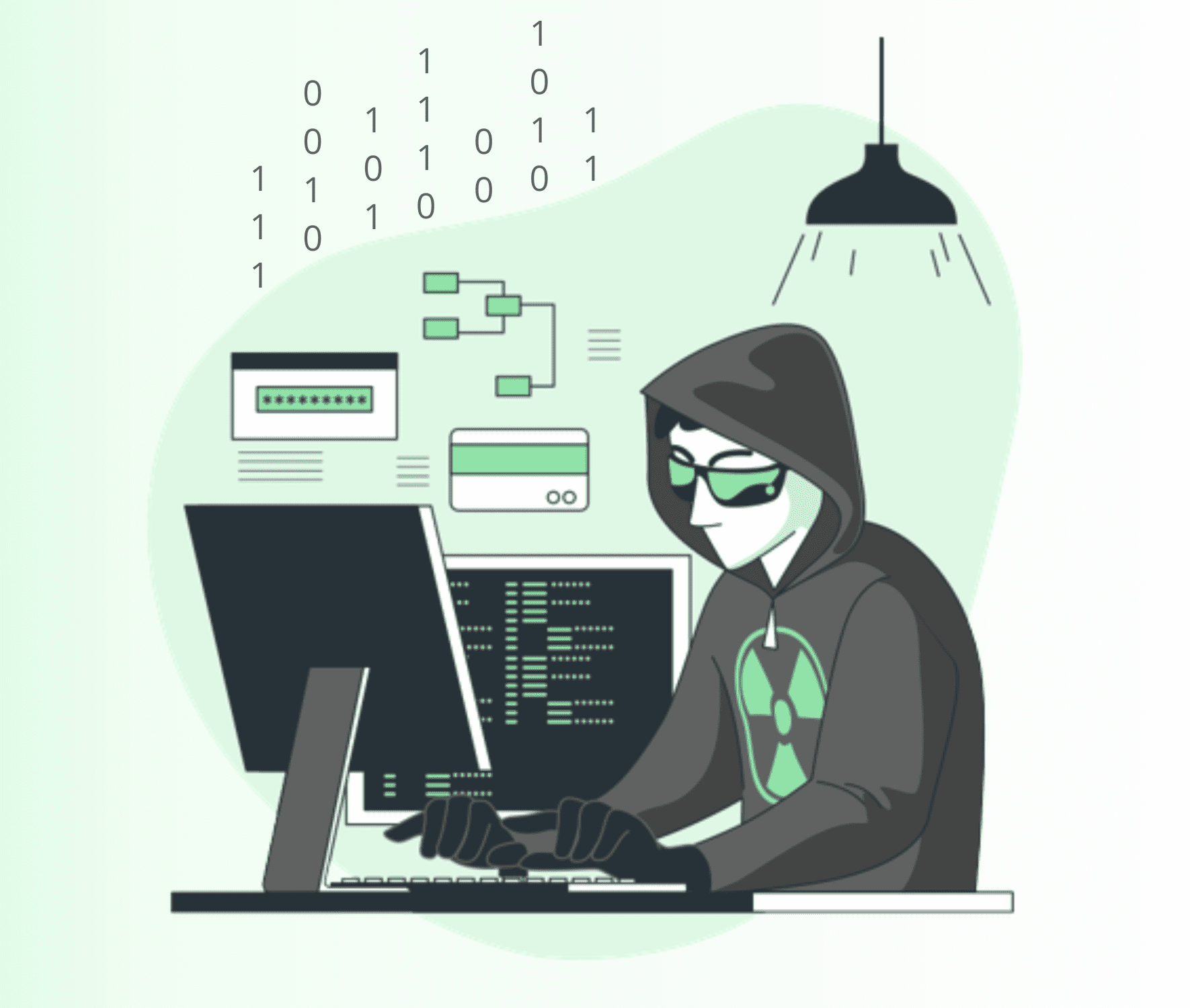Title: Tips for Overcoming WiFi Denying Access on the Device
For You. Get More Information from our site @iwanrj.com free.
Have you ever encountered problems with WiFi access being denied so you can’t connect to the internet? Of course very annoying, right? Especially if it is related to work needs that require you to be connected to a WiFi network. Don’t worry, there are many ways to deal with WiFi refusing access that you can do.
Most people use a data plan or WiFi to access the internet. However, in general, using WiFi is considered much more economical than buying a monthly data plan. Internet stability is much better and bandwidth can be adjusted as needed. Even so, sometimes WiFi encounters problems such as unable to connect due to access denial.
Causes of WiFi Denied Access
Every problem always has a cause, as well as errors on WiFi that can’t connect properly or deny access which usually has an additional message such as “no internet access”. Of course there are also several other factors that cause the wifi error to deny access, including:
- The number of access is limited. WiFi has a limit on the number of users. If the user has reached the maximum capacity, then access to the next device will be denied.
- Device blocked. Your device IP has been blocked or blacklisted by the WiFi owner. The owner can monitor in real time who is accessing the network. Users whose identities are unknown are usually added to a blacklist and are not granted access permissions.
- Routers problem. Access denial can also occur if there is a problem with the router. The problem point is quite broad, including the router or modem components themselves. In this case, you should contact customer service to get proper treatment.
- Problem device. Problems with the device, both software and hardware can also be the cause of denied WiFi access. It’s not just access denial, for more severe cases the WiFi feature on the device can’t even function at all.
How to Overcome WiFi Denying Access
Even though it has several causes that are not necessarily true, it does not mean that this problem cannot be fixed. You can follow several ways to deal with WiFi refusing access which I have summarized from various sources below in the hope that your smartphone or laptop device can connect normally as before.
1. Restart the router/modem device
The first step that you can apply is to restart the router/modem device. The trick is to turn off the router device first, then wait a few minutes (5 minutes), then turn it on again. This trick is considered quite effective in dealing with WiFi refusing access on Android and other electronic devices such as laptops, notebooks, computers and so on.
In doing this step you can apply it directly from home without the need to call the WiFi technician, because this step can be done completely safely without any dangerous risks. Even if you only have to restart the router, you can use these tips when you experience WiFi refusing access, which often happens to current WiFi users.
2. Changing the wifi ip address
The second way to deal with WiFi refusing access is to change the IP address on the WiFi network in Android settings. This method is quite effective in solving this problem, this is because your Android device has the same IP address as other Android devices that are connected to the WiFi network.
For how to change the IP address, you must access the Android settings in the WIFI section > WI-FI Preferences > Click IP Address. Then in that section, all you have to do is replace it with another IP address, for example the current IP is 192.168.1.22, just change it to 192.168.1.16, then WiFi that previously had difficulty connecting or denied access can connect normally. It should also be noted that this method can also be different for each smartphone.
3. Open access to blocked devices on the router/modem
The next tip is to open blocked device access on the router/modem, sometimes several reasons why WiFi access is denied because of this. If you are using someone else’s WiFi network, then you can be sure that your device has been blocked which results in the device not being able to connect, even though you have entered the WiFi password correctly.
Of course this can happen because the owner of the WiFi has monitored the network through the admin settings on the router. So that it can be ensured that all android devices connected to the WiFi network will be monitored and known by their owners.
When a device that is deemed suspicious has entered WiFi, of course it can be blocked directly by the owner. Even though you have tried all the ways or turned off WiFi mode, it still won’t have an impact and can’t be resolved. So the effective way is that you contact the WiFi owner directly so you can enter the WiFi network normally.
However, if you as an owner experience WiFi refusing access when connecting devices, you only need to unblock the router/modem which can be accessed via the page with the website IP address provided as “192.168.1.1”, also make sure you have read the manual in managing the router that has been provided by each provider.
Another solution that you can try is to reset all router settings if you forget the login password to the router, the trick is to press the reset button on the router for a few seconds (about 20 seconds) and let the router turn on again.
4. Restart android
The next way to deal with WiFi refusing access is to restart your device, be it Android or computer. the problem with WiFi refusing access is likely to be resolved in a simple way. The reason is that some errors in the system can normalize when electronic devices such as Android are turned on again.
Of course this is also because various data that has crashed will soon be reloaded, so that the system inside will be more optimal and with this step it is hoped that various errors will not occur in the system as before.
Another trick that you can apply is to turn off the smartphone and remove all SIM cards and installed memory, wait for about five minutes, then turn on the device again.
5. Turn on airplane mode temporarily
The next trick is to temporarily activate airplane mode, this step is also one of the common ways that many people know about dealing with internet without problems. Automatically every data connection or WiFi connected to the internet will be forcibly terminated when airplane mode is active.
Of course, you should try this step in overcoming WiFi that is difficult to connect, refuses access. It often happens that when you turn off this airplane mode, the connection that is experiencing problems will return to normal as before. If you are still confused, try to see the steps below.
- Try restarting your device
- Connect to a WiFi network
- Then turn airplane mode on for a few minutes, then turn it back off
- The final step, reconnect to the WiFi network
6. Double check the wifi password
The solution to overcoming WiFi refusing access is to re-enter the WiFi password. Sometimes when we write passwords we often experience typos, whether it’s lowercase, uppercase, numbers or other errors.
This problem looks trivial, but it can make it difficult for you to connect the device to a WiFi network. Try to be careful and pay attention again when writing the WiFi password, also make sure the password that is written is in accordance with the one in the router/modem settings.
WiFi cannot be connected properly, if the password entered does not match, now usually trivial errors like this can cause the WiFi network to experience authentication errors making it difficult to connect the device.
It should also be noted that the impact of this authentication error might make your device connection become no response or dumbfounded. However, you can solve this problem by following the steps below.
- Replace the password with a letter that is easier to type on the modem or router.
- Do forget the WiFi network in the android settings.
- The next step is to reconnect the WiFi with the password that was changed earlier.
7. Double check the wifi network
One of the causes that are often experienced by WiFi users is provider interference. Providers or known as internet service provider services are closely related and play an important role in signal stability and smooth internet access on WiFi networks.
It is very possible for you to experience various natural disturbances in certain weather, which include heavy rain, hail, snow and other natural factors. Of course this will affect the wifi network connection which causes WiFi to refuse access due to these natural factors.
Now for the solution to this problem, you can change the WiFi provider, such as indihome, bisnet, myrepublik, first media and other providers. Or you can also wait for some time until the WiFi network that is experiencing the error becomes normal as before. For those of you router/cable internet users, you can directly contact the call center at the provider in question, if you experience interference for days
8. Match the date/time on the device
The next step is to match the date and time on the Android device. Error setting the date / time is also one of the causes of difficulty connecting to WiFi, so to overcome this you only need to reset the date and time on your Android device according to the time settings where you live.
It should also be noted that when the time on the Android device is not correct, sometimes when you can connect to WiFi an additional warning message will appear such as “your connection is not secure/hot private” or “no internet access” which has interrupted internet connection on WiFi.
In general, if you live in western Indonesia, you only adjust the UTC date at 07:00 Jakarta Bangkok Hanoi. One of the causes of the time that doesn’t match is because maybe you never used a SIM card which resulted in smartphone devices not being able to detect the time automatically in the surrounding area.
9. Clear stored network cache on the device
The next way to deal with WiFi refusing access is to delete the network cache stored on the device. You can do this by opening the WiFi settings on your Android device and starting to forget some of the previously saved WiFi networks. The method is like this:
- Open WiFi settings on android
- Click a saved network
- All saved WiFi networks will appear, click the WiFi name and select forget
You also need to know that WiFi networks stored on the device can make it difficult to connect to WiFi, this is what I often experience when trying to connect to a new WiFi network. So you should try this step when you experience difficulty connecting to WiFi or WiFi refusing access.
10. Reset the device
Now the last tip is that you can do a factory reset on your smartphone. You can apply this step only when you have done the various methods above but there is no change.
Factory reset was chosen because it can overcome various system problems that occur on Android smartphones, one of which is this WiFi network problem. This is due to the possibility that there is an error in the system settings on the smartphone, by doing this reset, of course, it is hoped that the setting error will return to normal and return to its original starting point.
However, it should also be noted that before resetting your Android device, please check the WiFi connection that is experiencing the error again by connecting WiFi to another Android smartphone. If on another Android device it’s normal, then you can be sure that your smartphone is really experiencing an error.